

How To Invite An Advisor To Xero
Xero is probably the most advanced bookkeeping software for construction businesses with its ease of use UI and massive marketplace that you could connect construction-specific apps like NextMinute straight into your Xero!
Why Do Accountants Ask For Access To Your Xero?
At Saint, we use software that we plug straight into your Xero to allow us to gather important information such as turnover, transactions volume, number of bank accounts, VAT scheme and even a bookkeeping health score!
With this information, we can build a proposal based on your financial information so it is bespoke to your business needs and requirements.
Is Giving Access To My Accountant Safe?
Yes, to give access to your accountant, you will have to invite them. You can ask them to clarify if they only have access to the email and it is not accessed by other team members.
An accountant should only be gaining access to build a proposal, once this has been produced you can remove their access if you are worried.
How to Invite An Accountant To Your Xero Account?
To invite an accountant to Xero is a simple process, here are the steps involved:
Step 1
Click the Organisation Menu at the top of the page.

Step 2
Click ‘Settings’ from the drop-down menu.
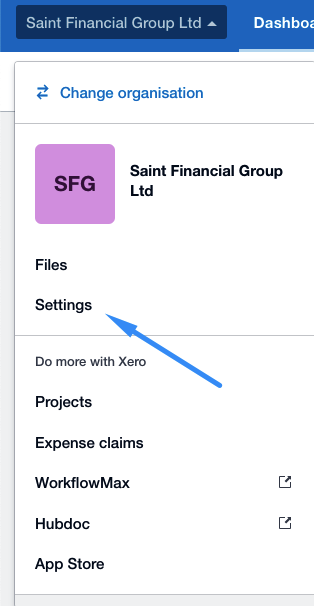
Step 3
Select ‘Users’
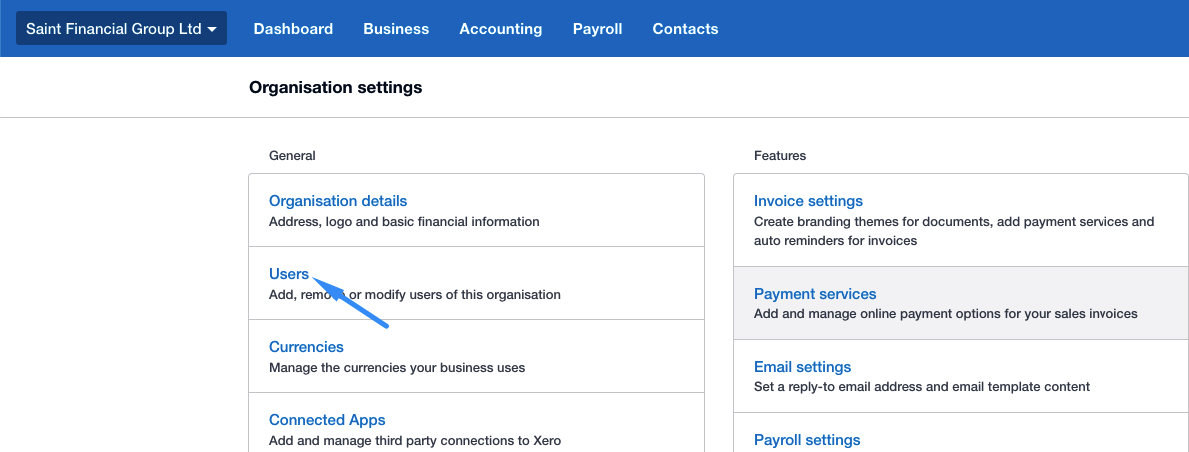
Step 4
Click the Green ‘Invite a user’ button found at the right of the page.
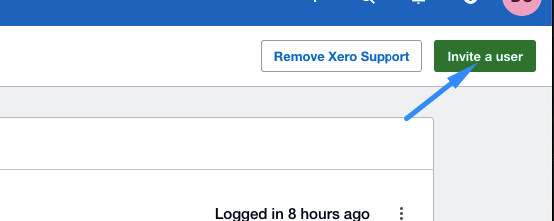
Step 5
Fill in the name and email address of your accountant in the provided fields.
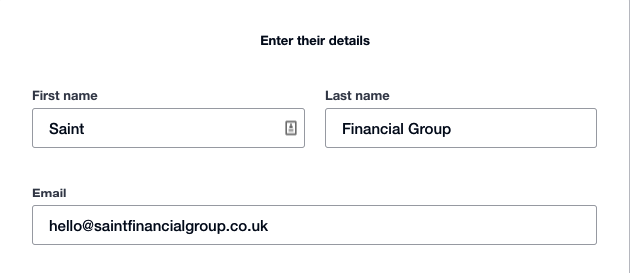
Step 6
Select the access you would like to give your accountant. Choosing ‘Business and Adviser’ and selecting the ‘Adviser’ option is recommended.

Step 7
Click the ‘Send invite’ button. Your accountant will now be sent an email of invitation to your Xero account.
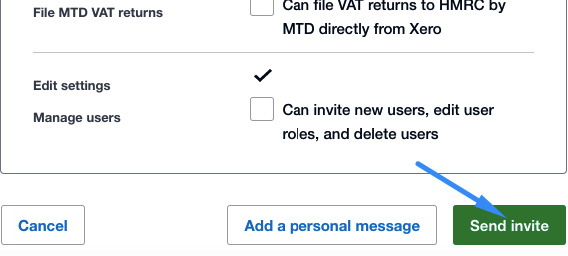
Done! You have now invited your accountant to Xero!
How do I edit A User's Access Permissions in my Xero Account?
If your user needs a different level of access or maybe you ticked the wrong option, then Xero allows you to edit their permission level by:
Step 1 – Click on your organisation name (top left)
Step 2 – Click “Settings”
Step 3 – Click “Users”
Step 4 – Find the user's name in the list of users
Step 5 – Click the 3 dots (on the right)
Step 6 – Click the “Change permissions” option
Step 7 – Change the appropriate permission
Step 8 – Click the “Update Permissions” button
That’s it, you have edited your user's permission
How do I remove A User from my Xero Account?
If you are changing accountants, you might need to remove access to your accountants from the system as they will no longer need access. Here’s how you can remove a user from your Xero Accountant:
Here is how to remove a user from your Xero account:
Step 1 – Click on your organisation name (top left)
Step 2 – Click “Settings”
Step 3 – Click “Users”
Step 4 – Find the accountant’s username in the list of users
Step 5 – Click the 3 dots (on the right)
Step 6 – Click the red “Delete (Username)” option
And you’re done!
If you need any support in adding a new user or removing a user, reach out to our accounting team on 020 8187 4201 or contact us through our live chat.
Frequently asked questions
This article has been provided for information purposes only. You should consult your own professional advisors for advice directly relating to your business or before taking action in relation to any of the provided content.
PS. Whenever you are ready, here's how to grow your construction business...
1. Join our Facebook Group which built completely for businesses within the construction industry. Real people, real support. - Now also available on LinkedIn.
2. Keep up to date with Construction Insider Providing you with industry insight, tips & tricks and much more to make sure you are ahead of your competitors!
3. When you are ready, Become a Saint Global client, and we will provide you with the highest quality solutions to effectively scale your construction business. Book your meeting here!
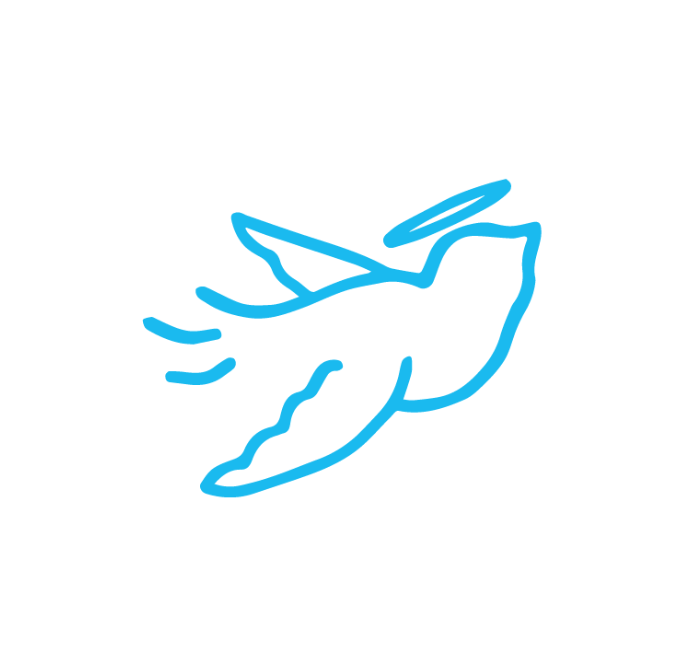
Written by the team at:












.jpg)



